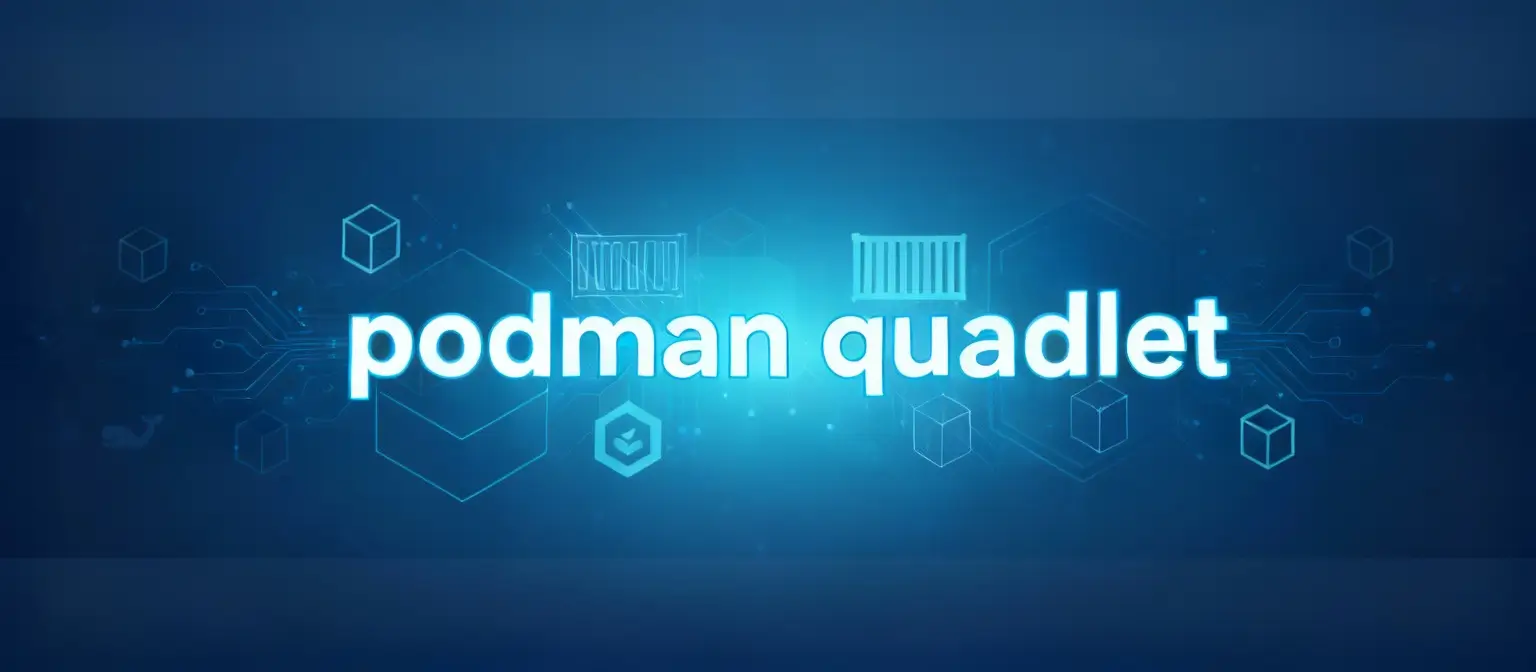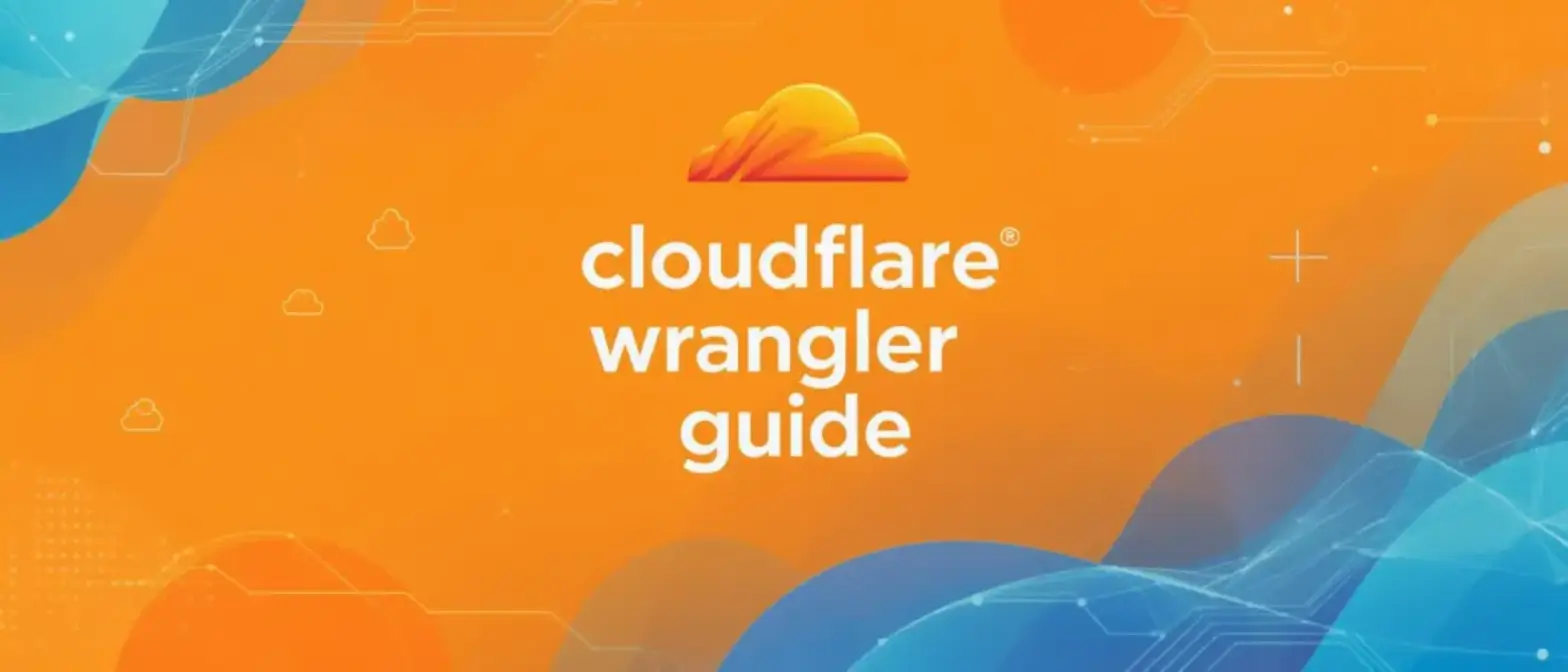Stop All Docker Containers with One Command: The Complete Guide
For developers and system administrators working with Docker, managing container lifecycles is part of daily maintenance. Whether you need to free up system resources, perform system maintenance, or simply clean up your development environment, there are times when you need to stop all running containers at once. While you could stop them one by one, that’s time-consuming and inefficient.
Docker provides powerful command-line tools that let you accomplish this task with a single command. This guide will dive deep into the most effective ways to stop all Docker containers, explain how it works under the hood, and provide alternatives for different operating systems along with common troubleshooting tips.
The Core Command: Stop All Containers with One Line
On most Unix-based systems (like Linux and macOS), the most common and efficient command to stop all Docker containers is:
docker stop $(docker ps -aq)This command elegantly combines two Docker commands. Let’s break down exactly how it works.
How Does This Command Work?
This command is actually a clever combination of two commands:
-
docker ps -aq: This command lists all container IDs.docker ps: This is one of Docker’s core commands for listing containers. By default, it only shows running containers.-aor--all: This flag tellsdocker psto list all containers, whether they’re running, paused, or exited.-qor--quiet: This flag means “quiet mode” - it makesdocker psoutput only the unique container IDs instead of the full container information table. This is crucial for passing the IDs to another command.
-
$(...): This is the shell’s command substitution syntax. The shell first executes the command inside the parentheses (docker ps -aq), then replaces it with the output (the list of all container IDs) in the main command. -
docker stop [CONTAINER_IDs...]: This is the final command that gets executed. It takes the list of container IDs generated bydocker ps -aqand sends aSIGTERMsignal to each container, asking them to shut down gracefully. If a container doesn’t stop within the default 10-second grace period, Docker will send aSIGKILLsignal to force terminate it.
So the entire command flow is: First get all container IDs, then pass those IDs as arguments to the docker stop command.
Cross-Platform Alternatives for Windows
While the above command works perfectly on Linux and macOS, on Windows you’ll need to adjust it based on which terminal you’re using (PowerShell or Command Prompt).
Command for Windows PowerShell
If you’re using modern Windows Terminal or PowerShell, you can use:
docker stop $(docker ps -aq)Or you can use PowerShell’s pipeline features, which is more readable:
docker ps -aq | ForEach-Object { docker stop $_ }This version first gets all container IDs, then pipes each ID ($_) to the docker stop command.
Command for Windows Command Prompt (CMD)
For the traditional Command Prompt (CMD), you need to use a for /f loop to process the command output:
for /f "tokens=*" %a in ('docker ps -aq') do docker stop %aThis command loops through each line of output from docker ps -aq (each container ID) and executes docker stop on that ID.
Common Docker Stopping Issues and Solutions
When running these commands, you might encounter some common issues.
1. Error: "docker" permission denied while trying to connect to the Docker daemon socket
Cause: This error means your current user doesn’t have permission to communicate with the Docker daemon. This usually happens on Linux systems where the user hasn’t been added to the docker user group.
Solutions:
- Temporary fix (not recommended): Add
sudobefore each Docker command.sudo docker stop $(sudo docker ps -aq) - Permanent fix (recommended): Add your user to the
dockeruser group so you can run Docker commands withoutsudo.After running this command, you need to log out and log back in (or restart your system) for the group changes to take effect.sudo usermod -aG docker $USER
2. Error: Error response from daemon: "container not found"
Cause: This error usually means docker stop is trying to stop a container that’s already stopped. Since we used docker ps -a, it lists all containers, including those already in “Exited” status. When you try to stop an already-stopped container, the Docker daemon returns this error.
Solution: This is usually harmless. The command has successfully stopped all running containers. You can safely ignore this error message for already-stopped containers. If you want to avoid seeing this error, you can list only running containers:
# Only stop running containers
docker stop $(docker ps -q)Summary
Mastering efficient container management is an important part of Docker workflows. By using docker stop $(docker ps -aq) and its variants on different operating systems, you can quickly and easily clean up your work environment.
Key takeaways:
- Linux/macOS: Use
docker stop $(docker ps -aq). - Windows PowerShell: Use
docker stop $(docker ps -aq)or the pipeline version. - Windows CMD: Use the
for /floop. - Permission issues: If you get
permission deniederrors, add your user to thedockergroup. - “Container not found”: This is a harmless error you can ignore - it just means you’re trying to stop an already-stopped container.
Hope this guide helps you work more effectively with Docker.