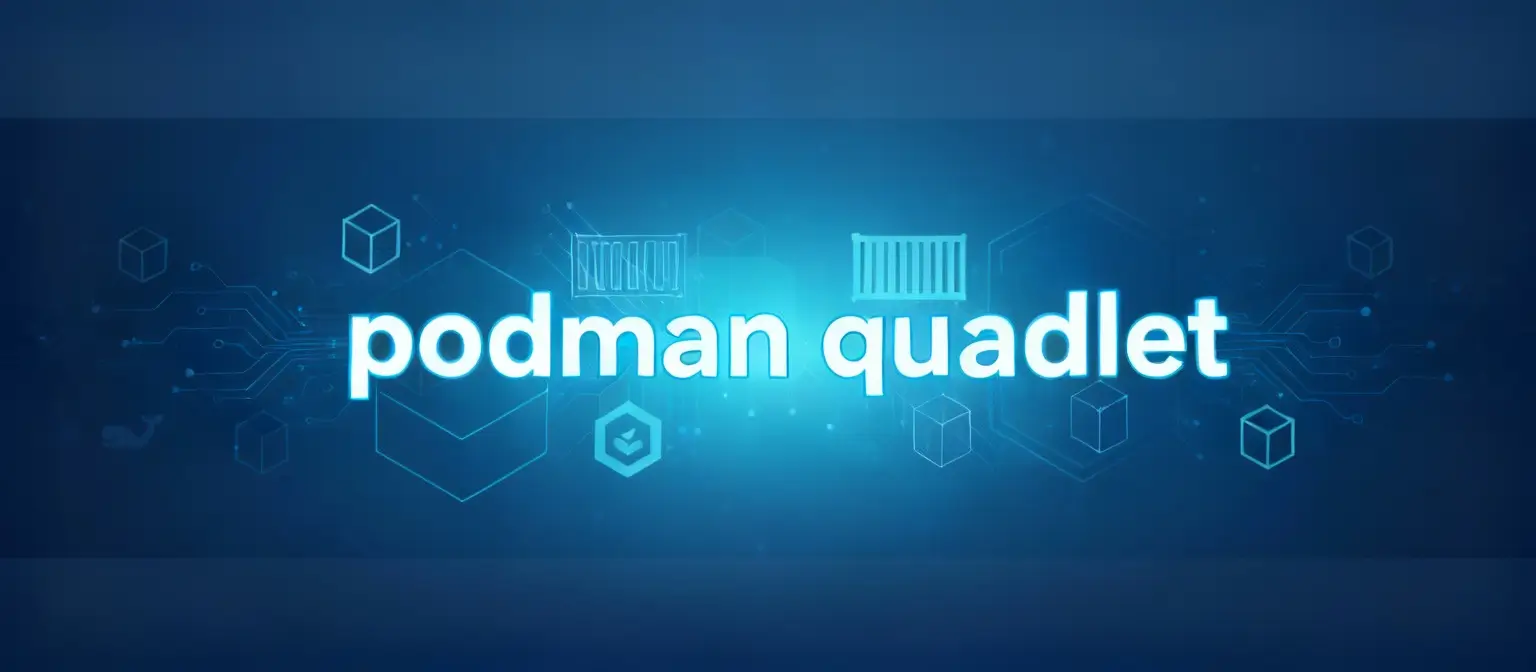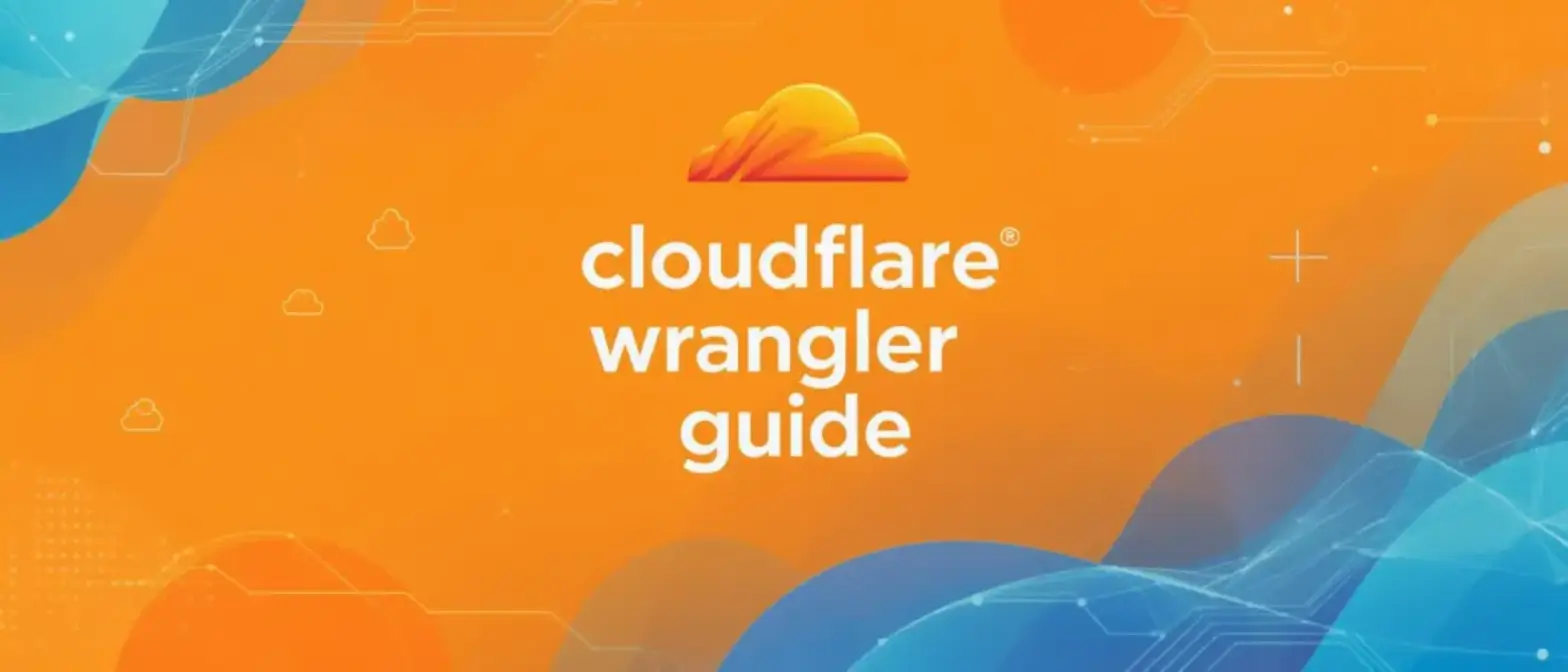Docker Exec Command: A Complete Guide to Architecture and Security
The Docker exec command is one of the most important tools in modern container workflows. Whether you’re debugging apps in development or troubleshooting issues in production, docker exec gives you the power to jump right into running containers. This command isn’t just a simple execution tool - it involves complex process management, security controls, and system call mechanisms under the hood.
In this article, we’ll explore every aspect of docker exec: from basic syntax to advanced usage, from internal architecture to security best practices. We’ll show you how to use this command effectively through real examples, while avoiding common pitfalls and security risks. Whether you’re new to Docker or an experienced container admin, this guide will give you comprehensive and practical guidance.
How Docker Exec Works
The docker exec command is a core part of Docker’s command-line interface (CLI), mainly designed for interacting with running containers. Understanding its functionality, syntax, and options is crucial for effective container operations.
Core Definition: Creating New Processes Inside Running Containers
The main job of docker exec is to run a new command inside an already running container. The command you specify starts an additional process that runs independently from the container’s main application process.
This new process’s lifecycle is closely tied to the container’s main process. Commands started by docker exec only run while the PID 1 process is active. If the container restarts, processes executed through exec won’t restart with it. This shows that docker exec is meant for temporary, one-time tasks, not for running the container’s core services.
When docker exec runs a command, it must be a valid executable file that exists in the container’s filesystem and can be accessed through its PATH environment variable. A common mistake is trying to run a tool that’s not included in the container’s minimal base image. Also, docker exec is designed to run single executable files. Chained commands (like command1 && command2) or commands with pipes aren’t directly supported - they must be called through a shell, like sh -c "command1 && command2".
Docker Exec Command Syntax and Structure
The standard syntax is straightforward:
docker exec [OPTIONS] CONTAINER COMMAND [ARG...]Here’s what each part does:
- [OPTIONS]: A set of flags that modify how the exec command behaves, like enabling interactivity or running in the background
- CONTAINER: The target container’s identifier. This can be the container’s unique long ID, short ID, or its user-assigned name
- COMMAND: The executable file to run inside the container
- [ARG…]: Any arguments to pass to the COMMAND
A key syntax rule that often confuses users is that all docker exec [OPTIONS] must come before the CONTAINER identifier. Any flags or options specified after the container name will be interpreted as arguments for the COMMAND being executed inside the container, not as options for docker exec itself. This can lead to unexpected behavior or errors.
Complete Breakdown of Docker Exec Command Options and Flags
You can precisely control docker exec’s behavior through various command-line options.
| Option | Short | Description | Example Use Case |
|---|---|---|---|
--interactive |
-i |
Keeps the standard input (STDIN) stream open, which is necessary for sending input to commands. Essential for interactive shells. | docker exec -i my_container /bin/bash |
--tty |
-t |
Allocates a pseudo-TTY (teletypewriter), simulating a terminal. This provides a proper command-line interface, enabling features like command prompts and line editing. | docker exec -t my_container /bin/bash |
--detach |
-d |
Runs the command in detached mode (in the background). The docker exec call returns immediately, letting the command continue running inside the container. | docker exec -d my_container top |
--env |
-e |
Sets environment variables specifically for the exec process. These variables are temporary and won’t persist or affect other processes in the container. This option can be used multiple times. | docker exec -e "MYVAR=value" my_container env |
--env-file |
Reads and sets environment variables from a specified file. Each line in the file should be in KEY=value format. | docker exec --env-file ./my.env my_container env |
|
--user |
-u |
Runs the command as a specific user or user ID (UID). Format is user:group or uid:gid. This is a key security feature that follows the principle of least privilege. | docker exec -u nginx my_container whoami |
--workdir |
-w |
Sets the working directory inside the container for command execution, overriding the container’s default working directory. | docker exec -w /app my_container pwd |
--privileged |
Grants the command extended privileges. This gives the process almost all Linux capabilities, effectively disabling most container security isolation mechanisms for that process. | docker exec --privileged my_container capsh --print |
|
--detach-keys |
Overrides the default key sequence for detaching from the container process. | docker exec --detach-keys="ctrl-x,ctrl-y" ... |
The combination of -i and -t (usually written as -it) is the most common usage pattern because it’s necessary for getting a fully interactive shell session inside the container. The -i flag ensures that input from your terminal gets passed to the container’s shell, while the -t flag provides the terminal interface that makes the shell usable.
Real-World Docker Exec Applications
The docker exec command is a versatile tool that focuses mainly on debugging, inspecting, and managing running containers. Its ability to execute commands in isolated, live environments makes it indispensable in development and operations workflows.
Interactive Shell: The Main Tool for Debugging and Inspection
The most common use case for docker exec is getting interactive shell access to running containers. This functionality is the cornerstone of container debugging, allowing developers and ops teams to explore the container’s filesystem, examine running processes, and diagnose problems in an environment similar to production.
This is achieved by combining the -i (interactive) and -t (tty) flags, for example:
docker exec -it my_web_server /bin/bashFor minimal images that don’t include bash, use /bin/sh instead.
Once you’re inside the container’s shell, you can run a suite of standard Linux diagnostic tools to understand the container’s internal state:
psortopcommands can show running processesnetstatcan display network connectionscurl localhostcan test internal service endpointslscan be used to browse the filesystem
For example, a developer might exec into a web server container to:
- Check its configuration (
cat /etc/nginx/nginx.conf) - Verify file permissions
- Test network connectivity to another database container
All of these operations can be done without stopping or changing the main application.
One-Time Commands: Running Management and Maintenance Tasks
Besides interactive shells, docker exec is also very effective for running non-interactive, one-time commands without the overhead of establishing a full shell session. This is ideal for automated scripts and routine management tasks.
Log Inspection
While the best practice is to log to stdout and stderr so Docker daemon can capture them, many applications still write logs to files inside the container. Docker exec provides a way to access these logs:
# Show the entire log file
docker exec my_app cat /var/log/app.log
# Stream new log entries in real-time
docker exec my_app tail -f /var/log/app.logDatabase Operations
Docker exec is often used for database container maintenance. This can include:
- Creating database backups using tools like
mysqldump - Directly accessing database command-line interfaces (like
psql) to run queries or perform admin tasks
docker exec -it my_postgres_db psql -U admin_user -d my_databaseService Management
If the container image includes service management tools like service or systemctl, docker exec can be used to interact with services running inside the container:
docker exec my_web_container service nginx restartThis can restart the Nginx service without restarting the entire container.
Advanced Usage: Background Processes, Environment Variable Injection, and Directory Scoping
Docker exec’s flexibility is enhanced by some advanced options that support more complex workflows:
Background Tasks
The -d (or --detach) flag runs the specified command in the background, immediately returning terminal control to the user. This is useful for starting long-running processes (like monitoring tools or data collection scripts) that shouldn’t block the user’s workflow:
docker exec -d my_container top -b > /var/log/top.logEnvironment Variable Injection
The -e (or --env) and --env-file flags allow you to temporarily inject environment variables into the exec-executed process. These variables are temporary; they only exist for the duration and scope of that exec command and won’t change the container’s permanent environment configuration:
docker exec -e "DEBUG=true" my_api_container run_diagnostic_script.shDirectory Scoping
The -w (or --workdir) flag specifies a working directory for the command to be executed, overriding the container’s default directory:
docker exec -w /app/database/migrations my_api_container ./run-migrations.shChained Commands
To execute multiple commands in sequence, they must be passed as a single string argument to a shell interpreter like bash or sh:
docker exec my_container bash -c "apt-get update && apt-get install -y vim"Comparing Docker Exec with Other Container Interaction Commands
Docker CLI provides several commands for interacting with containers, each with its unique purpose and architectural implications. Among the most commonly used and often confused commands are docker exec, docker run, and docker attach. Understanding the differences between them is crucial for choosing the right tool for a given task and avoiding unexpected operational consequences.
docker exec vs. docker run: Distinguishing New Processes from New Containers
The most fundamental difference lies between creating new containers versus interacting with existing containers.
docker run is the command used to create and start a new container from a specified image. It’s the entry point for instantiating containers, involving the creation of a new, isolated environment with its own set of namespaces, a writable filesystem layer on top of the image, and a main process (PID 1) defined by the image’s ENTRYPOINT and/or CMD instructions. It operates on image identifiers (IMAGE_ID).
docker exec is for executing a command inside an existing, running container. It doesn’t create a new container, but rather spawns a new process within the target container’s namespaces. It operates on container identifiers (CONTAINER_ID).
A useful analogy is:
docker runis like building a new car from blueprints and starting its engine for the first timedocker execis like getting into that already-running car and turning on the radio or checking the glove compartment; it adds a new activity but doesn’t create a new car
docker exec vs. docker attach: Spawning New Processes vs. Connecting to Main Process (PID 1)
While both exec and attach interact with running containers, they operate at different process levels.
docker attach connects your terminal’s standard input, output, and error (I/O) streams directly to the container’s main process (PID 1). It doesn’t create any new processes. This is a way to “tap into” the main application that the container was designed to run.
docker exec creates a new, independent process inside the container. This new process has its own PID within the container’s PID namespace and runs alongside the main PID 1 process.
This difference has significant implications for container lifecycle:
- Exiting an attach session might terminate the entire container if doing so causes the PID 1 process to exit (for example, if PID 1 is an interactive shell, typing exit will terminate it)
- In contrast, exiting an exec session will never terminate the container; it only terminates that new, auxiliary process created by exec
Therefore, their use cases are quite different:
docker attachis suitable for monitoring the main application’s direct output (like viewing real-time web server logs) or interacting with a main process that is itself an interactive tool, like a Python REPLdocker execis the right choice for running administrative commands or opening a separate debugging shell without interfering with or coupling to the main application process
Kernel-Level Mechanisms of Docker Exec
The functionality of docker exec isn’t an independent feature of the Docker daemon, but rather a high-level orchestration of powerful, fundamental isolation primitives in the Linux kernel. Docker’s value lies in making these complex, low-level features accessible and manageable through a simple command. Understanding these underlying mechanisms—namespaces, control groups, and capabilities—is crucial for grasping the true nature of container isolation and security.
The Role of Linux Namespaces in Exec Isolation
When docker exec starts a command, the new process isn’t created “in docker”; it’s placed in the existing set of Linux namespaces that the target container belongs to. This is the core mechanism that makes the command execute “inside” the container, sharing its isolated environment.
PID Namespace (Process ID)
The new process gets a unique PID within the container’s isolated PID namespace. It can see and interact with other processes in the same namespace (including the container’s main process PID 1), but it’s completely isolated from the host’s process tree.
Network (net) Namespace
The process joins the container’s network namespace, inheriting its entire network stack. This includes the container’s IP address, routing table, firewall rules, and network interfaces. This shared context is why docker exec is an effective tool for diagnosing network problems from the container’s specific perspective.
Mount (mnt) Namespace
The process operates within the container’s mount namespace, giving it an isolated filesystem view that’s different from the host filesystem. This is the foundation of filesystem isolation, preventing processes from accessing or modifying arbitrary host files.
Other Namespaces (UTS, IPC, User, Cgroup)
The exec-executed process also joins the container’s existing UTS (hostname and domain name), IPC (inter-process communication mechanisms), User (user and group ID mapping), and Cgroup namespaces. This ensures consistent environmental context from hostname to resource limits.
The underlying system tool that performs this operation is nsenter, which can be used manually to enter a set of namespaces belonging to an existing process. Docker exec effectively automates this complex operation.
Resource Management Through Control Groups (cgroups)
The new process created by docker exec is placed in the same control group (cgroup) as all other processes in the container. Cgroups are a Linux kernel feature used to limit and account for resource usage by a group of processes. This has crucial implications for stability and security:
The exec-executed process is subject to exactly the same resource constraints that were defined when the container was initially started with docker run—such as CPU shares, memory limits, and disk I/O bandwidth. This prevents commands run through exec (whether resource-intensive diagnostic scripts or malicious processes) from consuming excessive host resources, which could cause denial-of-service situations affecting the host or other containers.
Privileges and Permissions: Deep Dive into Linux Capabilities
To enhance security, the Linux kernel breaks down the single powerful authority of the root user into a set of fine-grained, distinct privileges called “capabilities.” For example, CAP_NET_BIND_SERVICE allows a process to bind to privileged ports below 1024, while CAP_SYS_CHROOT allows the use of the chroot() system call.
Docker leverages this system to enforce the principle of least privilege. By default, when a container starts, Docker drops many potentially dangerous capabilities, granting only the minimal, whitelisted set needed by most common applications. Processes started through docker exec inherit exactly the same restricted capability set as the container.
The --privileged flag, available for both docker run and docker exec, is a powerful but dangerous option that disables this security mechanism. When used, it grants the process all Linux capabilities, making the root user inside the container nearly as powerful as the root user on the host system. Fine-grained control is possible through --cap-add and --cap-drop flags during container creation, which modify the default capability set that’s then inherited by all subsequent exec processes.
The following table lists the default capabilities granted to standard Docker containers:
| Capability | Description |
|---|---|
| AUDIT_WRITE | Allows writing records to the kernel audit log |
| CHOWN | Allows arbitrary changes to file user and group ownership |
| DAC_OVERRIDE | Allows bypassing file read, write, and execute permission checks |
| FOWNER | Allows bypassing permission checks on operations that normally require the process UID to match the file UID |
| FSETID | Prevents clearing set-user-ID and set-group-ID bits when a file is modified |
| KILL | Allows bypassing permission checks for sending signals to processes |
| MKNOD | Allows creating special files using mknod() |
| NET_BIND_SERVICE | Allows binding sockets to privileged ports (less than 1024) |
| NET_RAW | Allows use of RAW and PACKET sockets |
| SETFCAP | Allows setting capabilities on files |
| SETGID | Allows arbitrary manipulations of process group IDs |
| SETPCAP | Allows transferring capabilities between processes |
| SETUID | Allows arbitrary manipulations of process user IDs |
| SYS_CHROOT | Allows use of the chroot() system call |
This layered architecture, where docker exec serves as a user-friendly interface to orchestrate kernel-level namespaces, cgroups, and capabilities, has profound security implications. The Docker daemon (dockerd) receives the exec command and instructs high-level runtimes like containerd, which then use low-level OCI runtimes like runc to make the necessary system calls (clone(), setns(), etc.) to manipulate these kernel features.
This means the real security boundary isn’t the docker binary itself, but the combination of the low-level runtime and the kernel. Therefore, critical vulnerabilities affecting docker exec are often found not in Docker Engine, but in runc (like CVE-2024-21626) or the kernel itself.
Docker Exec Security Analysis and Hardening Strategies
While docker exec is an indispensable tool in container management, it can also become a weak point in system security if used improperly. This command’s ability to execute any code inside running containers brings inherent risks. The security of docker exec doesn’t just depend on the command itself, but more importantly on whether the entire container environment is properly configured—from the underlying host kernel settings to the upper-level application code, every link affects overall security. Therefore, we need to adopt multi-layered defense strategies to reduce these potential risks.
Docker Exec Attack Surface: Inherent Risks and Common Vulnerabilities
The fundamental risk of docker exec lies in providing attackers who have already compromised applications inside containers with a powerful entry point.
Container Privilege Escalation
By default, containers typically run their main processes as the root user. If attackers exploit vulnerabilities in applications, they can use the Docker API (which docker exec calls) to spawn a root shell, gaining complete control over the container’s filesystem, processes, and network stack.
Container Escape
The most serious risk is “container breakout,” where vulnerabilities allow a process (possibly one started through docker exec) to bypass isolation mechanisms and access the underlying host system. This is usually caused by flaws in container runtimes (like runc) or Linux kernel vulnerabilities, and can lead to complete host compromise.
Information Disclosure
Using docker exec’s -e flag to pass secrets or sensitive credentials as environment variables is a high-risk practice. On many systems, other users or processes on the host with sufficient privileges can inspect process lists and their environment variables, leading to credential exposure.
Critical CVE Analysis Related to runc exec and Container Runtimes
Examining historical vulnerabilities provides concrete evidence of risks associated with exec mechanisms. These CVEs show that the attack surface is real and has been actively exploited.
| CVE ID | Description | Impact | Mitigation |
|---|---|---|---|
| CVE-2024-21626 | A vulnerability in runc involving file descriptor leaks during runc exec operations. Attackers can craft malicious images or use specific workdir options to gain access to the host filesystem. | Container escape, host compromise | Update runc to v1.1.12 or higher. Update Docker Engine and Docker Desktop to 25.0.2 and 4.27.1 or newer versions respectively. |
| CVE-2019-5736 | A flaw in runc that allows malicious containers to overwrite the runc binary on the host. When legitimate users subsequently run docker exec on that container, malicious code executes with root privileges on the host. | Root access on host | Update runc and Docker Engine to patched versions. |
| CVE-2019-14271 | A vulnerability in the helper library used by docker cp that can also be triggered by docker exec when loading certain native libraries. It allows arbitrary code execution in the Docker daemon’s context. | Malware execution, host compromise | Update Docker Engine to 19.03.1 or higher. |
| CVE-2022-0185 | A heap-based buffer overflow flaw in the Linux kernel’s filesystem context API. This kernel-level vulnerability can be exploited from within containers to achieve container breakout. | Container escape, privilege escalation | Update the host’s Linux kernel to patched versions. |
These examples show that docker exec can serve as a trigger for vulnerability exploitation, and its security depends on the integrity of the entire stack, from Docker daemon to kernel.
Docker Daemon Socket: A Critical Security Boundary and Its Exposure Risks
The Docker daemon socket, typically located at /var/run/docker.sock, is the UNIX domain socket that Docker CLI uses to communicate with the Docker daemon’s API. Protecting this socket is one of the most critical aspects of Docker security.
Granting access to the Docker socket is functionally equivalent to granting unrestricted root access to the host system. An attacker who controls a process with access to this socket can send any command to the Docker API.
A common but extremely insecure practice is mounting this socket into containers (e.g., -v /var/run/docker.sock:/var/run/docker.sock). An attacker who compromises such a container can simply install the docker CLI inside it and then execute commands against the host’s daemon. For example, they could run docker run --privileged -v /:/host_root..., which mounts the entire host filesystem into a new container, achieving complete and simple container breakout.
Similarly, exposing the Docker daemon API through unencrypted TCP socket (port 2375) is a critical vulnerability. It allows anyone with network access to that host to execute remote commands, including docker exec, and gain full control. Attackers actively scan the internet for such exposed daemons to deploy malware, often for cryptocurrency mining.
Basic Security Best Practices: Principle of Least Privilege
The most effective security strategy against docker exec revolves around the principle of least privilege, ensuring that containers and their internal processes only have the privileges they absolutely need.
Run as Non-Root User
This is the most important hardening measure. Use the USER instruction in Dockerfile to specify a dedicated, unprivileged user for the application. This greatly limits what attackers can do after initial compromise. If a command needs different privileges, you can use docker exec’s --user flag, but avoid running as root.
Minimize Capabilities
The default Docker capability set should be viewed as a starting point. To enhance security, use --cap-drop=ALL to drop all capabilities, then use --cap-add to explicitly add only those necessary for the application’s functionality.
No New Privileges
Always run containers with the --security-opt=no-new-privileges flag. This kernel security feature prevents processes from gaining additional privileges through setuid or setgid binaries, which is a common privilege escalation technique.
Read-Only Root Filesystem
Where possible, use the --read-only flag to run containers with a read-only filesystem. This prevents attackers from modifying application binaries, installing malicious tools, or writing scripts to persistent locations in the container filesystem. If writable paths are needed, they can be explicitly provided using volumes or --tmpfs mounts.
Advanced Hardening with Linux Security Modules (LSM)
For more fine-grained control, Linux Security Modules (LSM) like Seccomp, AppArmor, and SELinux provide powerful mechanisms for enforcing security policies at the kernel level. Processes started through docker exec are subject to the same LSM policies as the parent container.
Apply Seccomp Profiles to Restrict System Calls
Seccomp (Secure Computing Mode) is a kernel feature used to filter the system calls (syscalls) a process is allowed to make. Docker applies a default seccomp profile that blocks about 44 of the most dangerous system calls, such as mount, kexec_load, and reboot, significantly reducing the kernel attack surface.
This default profile has proven effective in mitigating real-world exploits, including CVE-2022-0185, which was blocked by the default filter’s restrictions on the unshare system call. Custom JSON-based profiles can be applied using --security-opt seccomp=<profile.json> to further restrict the allowed system call set to the minimum required by the application. Using --security-opt seccomp=unconfined to disable this protection is strongly discouraged.
Use AppArmor to Enforce Fine-Grained Policies
AppArmor (Application Armor) is an LSM that uses path-based access control rules to confine programs to a limited set of resources. Docker automatically applies a default profile called docker-default to containers, which provides moderate protection by restricting access to certain parts of /proc and /sys and denying specific capabilities like ptrace.
Custom AppArmor profiles can be created to define more fine-grained rules, such as denying write access to specific directories or blocking execution of certain binaries. These custom profiles can be loaded into the kernel and applied to containers at runtime using --security-opt apparmor=<profile_name>.
Use SELinux for Mandatory Access Control
SELinux (Security-Enhanced Linux) enforces strict Mandatory Access Control (MAC) policies on all processes and files based on labels. When Docker runs on SELinux-enabled hosts, it integrates with this system. Container processes are typically confined to the container_t type, and files within containers are labeled as container_file_t. SELinux policies dictate what operations container_t processes can perform on different file types.
Additionally, Docker leverages Multi-Category Security (MCS) to provide isolation between containers. Each container is assigned a unique, random MCS label (like s0:c12,c34). Kernel policy ensures that a process with one MCS label cannot access files labeled with a different label, even if both are container_t type.
Processes started through docker exec inherit the container’s complete SELinux context, including its type and MCS label, ensuring they’re subject to the same strict access controls. For highly customized environments, tools like udica can generate tailored SELinux policies for specific containers, further enhancing security.
Ultimately, docker exec’s security is the result of defense in depth. Attackers must sequentially bypass multiple controls to achieve compromise. This security chain starts with application code, extends to the container’s user and capability configuration, is reinforced by LSM, and heavily depends on protecting the Docker daemon itself. Exposure of the Docker daemon socket is the most critical vulnerability because it allows attackers to completely bypass all other container-level security controls, rendering them ineffective.
Conclusion
The docker exec command is like a double-edged sword. On one hand, it’s an essential tool for developers and ops teams to debug problems, letting us easily jump into containers to see what’s happening inside. On the other hand, if used improperly, it can also become a security vulnerability, giving attackers opportunities to escalate privileges or escape from containers.
Simply put, docker exec’s job is to start new programs inside running containers. This makes it particularly useful for checking problems or running temporary tasks, but you shouldn’t use it to manage the long-term running state of applications.
As cloud-native technology develops, the industry is paying more attention to application stability, monitoring capabilities, and security protection. This trend is changing docker exec’s positioning—it’s still valuable during development, but in production environments for monitoring and security management, it’s being replaced by more specialized and secure tools.
Harden Host and Daemon: All container security starts with the host. Implement host hardening best practices, keep the kernel and Docker engine patched, and run the Docker daemon in rootless mode when feasible.
Isolate Docker API: The Docker daemon socket (/var/run/docker.sock) should never be mounted into containers. Remote API access must be disabled, or when absolutely necessary, secured with mutual TLS (mTLS) and restricted to trusted networks through strict firewall rules.
Enforce Hardened Runtimes: For multi-tenant environments or workloads handling sensitive data, enforce the use of security-hardened runtimes like gVisor or Kata containers to provide additional isolation layers beyond standard namespaces.
Enforce Least Privilege Principle: Implement policies that mandate containers run as non-root users (USER instruction), with minimal Linux capabilities sets (--cap-drop=ALL), and prevent privilege escalation (--security-opt=no-new-privileges).
Deploy Linux Security Modules (LSM): Mandate the use of Seccomp, AppArmor, and/or SELinux with tailored, restrictive profiles to limit the attack surface available to any process (including those started by docker exec).
Implement Runtime Threat Detection: Deploy eBPF-based security tools that create comprehensive audit trails for all execve system calls in the environment. Configure these tools to detect and alert on anomalous behavior, such as shell spawning in production containers or execution of unauthorized binaries.
Continuous Scanning and Monitoring: Regularly scan for CVEs in Docker Engine, runc, and the host kernel. Proactively monitor for insecure container configurations, such as privileged containers or those with mounted Docker sockets, and remediate immediately.
By adopting these practices and understanding docker exec’s proper role in modern container ecosystems, organizations can significantly reduce security risks associated with container management while maintaining necessary operational flexibility. The key is recognizing that docker exec is both a powerful tool and a potential risk vector, and managing its use accordingly to ensure it enhances rather than compromises overall security posture.